Tracking Competitors with Cardinal
Published August 23, 2023
Maybe you've had the same experience as I have when it comes to competitors. Someone on the team sees a new competitor and throws their info into Slack. Everyone chats about it a bit and maybe even does a little research. Then everyone forgets everything.
A few weeks later someone mentions the same company, acting like they've never heard about it. You search for the company and somehow can't find it in Slack. Everything is gone!
I'm not going to talk about the value of tracking competitors here, because I'm of two minds about it. On one side I think "Do what you do, don't worry about others." On the other side, I think "It's good to know how your product is different."
What I can say, though, is that info about competitors comes up from time to time, and if you write down the information you learn you'll be more likely to remember it and you'll be more likely to go back to it later, rather than repeating the same research over and over.
Here's how you can track competitors with Cardinal.
Setting Up the Competitor Template
There's a basic Competitor template in the template library. Here's how to install it:
- Go to Templates in the left sidebar of Cardinal
- Click on New Template in the top right corner of the Templates page.
- Click on Explore all templates in the Create a Template modal.
- Choose the Competitor template.
- Click on Use this template and pick a new name or accept the default.
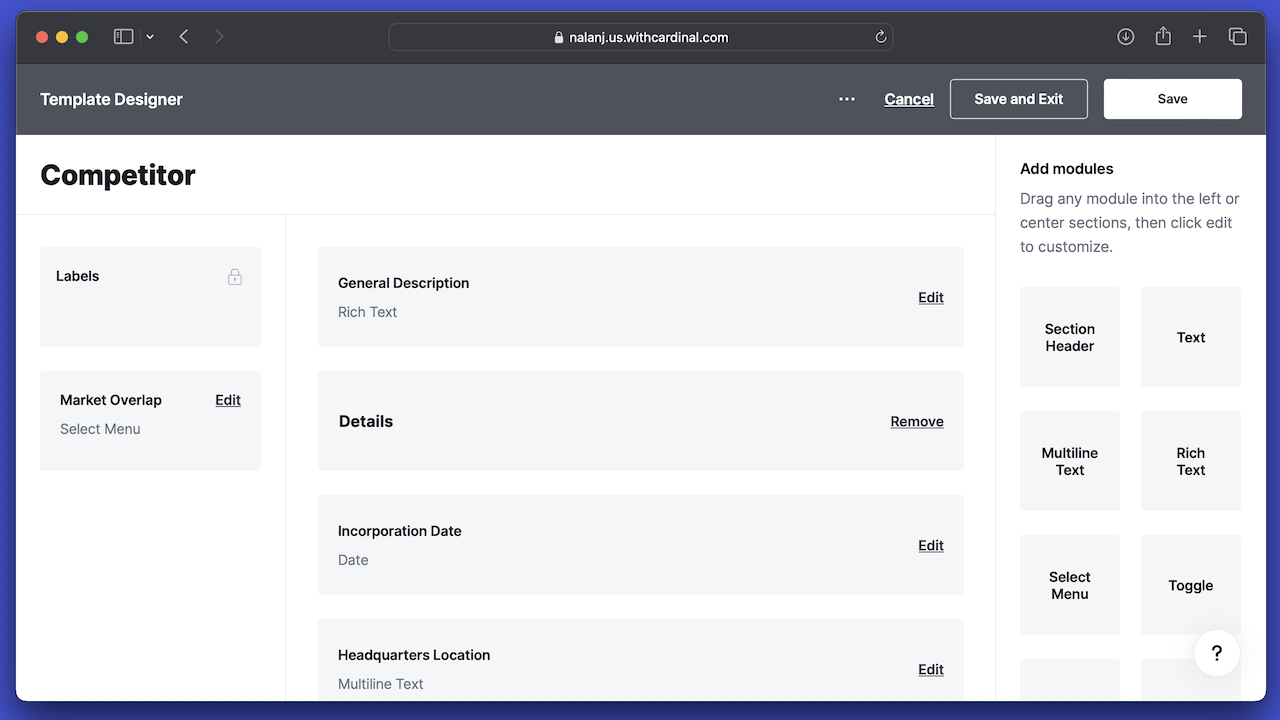
In this case, you'll want to customize the template a bit for your team's specific use case.
Customizing the Competitor Template
After creating the Competitor template you'll be taken to the template editor. It's a great idea to update the feature checklist to be a set of features you want to review for each competitor. Imagine it as one column of a product comparison matrix.
Here's ours for Cardinal:
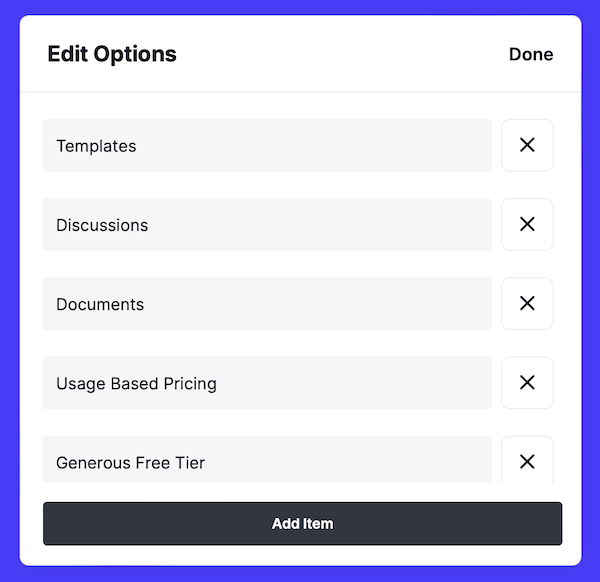
This is a very easy way to, at a glance, look into what features each product supports.
Of course, if you don't want to keep up with features you don't have to. Feel free to remove any of the fields in the template and customize it to suit your team.
Hit Save and Exit once you're done and you're ready to start saving Competitors.
Using the Competitor Template
Going forward, using the Competitor template gives your team a lot of great features. It makes it very easy to jot down the features and details of a new competitor or update an old one. It also gives your team an authoritative URL for information about that competitor and a space to collaborate with comments.
I'd recommend recording competitors as you come across them. If someone searches and doesn't find one, jot it down. Feel free to enter as few or as many of the details as you'd like. Be sure Competitor cards are shared and editable by the entire team so that anyone can hop in and give feedback and update data.
You're probably not convinced you need to proactively track competitors. I know I'm not. But what I do know is writing down what I learn about competitors saves me time in the future. If you're convinced that writing down what you learn about competitors and sharing it with the team can be valuable, Cardinal can help.
Sign up for our monthly newsletter.